top of page
Envelope Options
Recipient Addressing
1. Fill out the Excel Spreadsheet as modeled below...
a. Each column will print on a separate line. Do no separate first and last names unless you do not want them on the same line.
b. Line 3 will be your return address
c. Line 7 is where your recipient addresses begin

2. Choose the style of your envelope ... Style # under envelope picture.
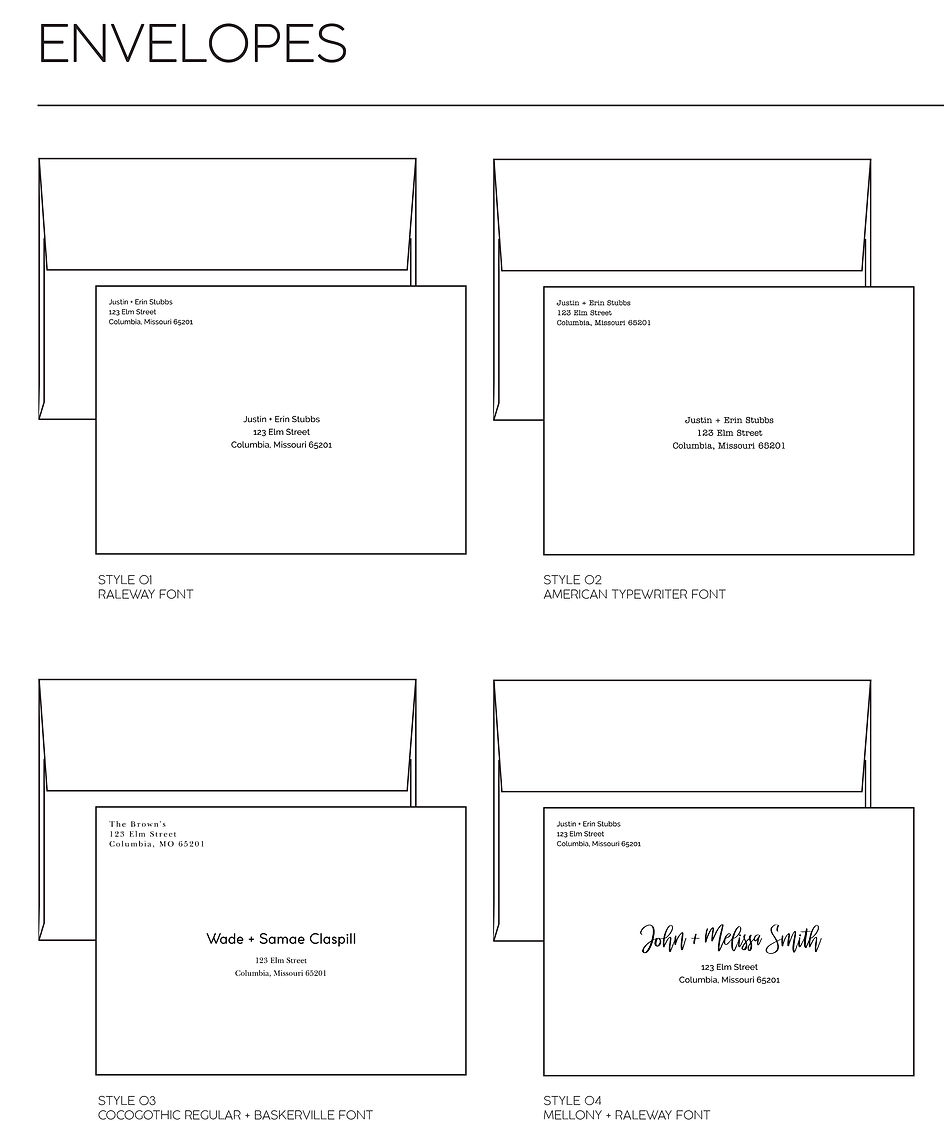



3. Choose the color of your envelope.
a. White
b. Silver Lined White Envelopes
c. Gold Lined White Envelopes
d. Kraft Envelopes


bottom of page
